Introduction
Oracle VirtualBox is a virtualization software solution that allows you to create and run virtual machines on a single hardware machine. By using a Type 2 hypervisor, like VirtualBox, your existing operating system stays unaffected by the virtual environment.
This guide outlines how to install VirtualBox on CentOS 7.
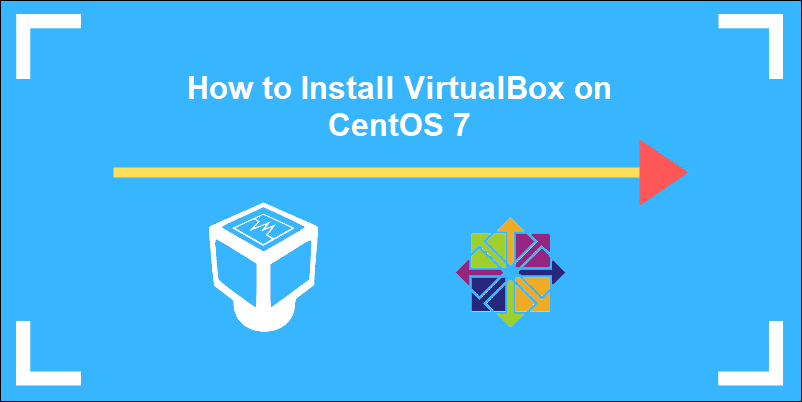
Prerequisites
- Access to a terminal window (Crtl+Alt+T)
- A user with sudo privileges
- CentOS with GUI
Installing VirtualBox 6.0 From Oracle Repositories on CentOS
Prepare your system by updating the current CentOS 7 installation using the command:
sudo yum updateStep 1: Install vboxdrv Kernel Module
VirtualBox uses the vboxdrv kernel module to control and allocate physical memory for the guest operating systems.
To install additional modules (kernel-devel, dkms, kernel-headers, wget, and other dependency packages) enter:
sudo yum install –y patch gcc kernel-headers kernel-devel make perl wgetOnce the installation is complete, reboot your system to start using the new kernel:
sudo rebootStep 2: Download VirtualBox Repository
To download the VirtualBox Oracle repository enter:
sudo wget http://download.virtualbox.org/virtualbox/rpm/el/virtualbox.repo -P /etc/yum.repos.dThe command downloads the repository file and places it in the /etc/yum.repos.d directory.
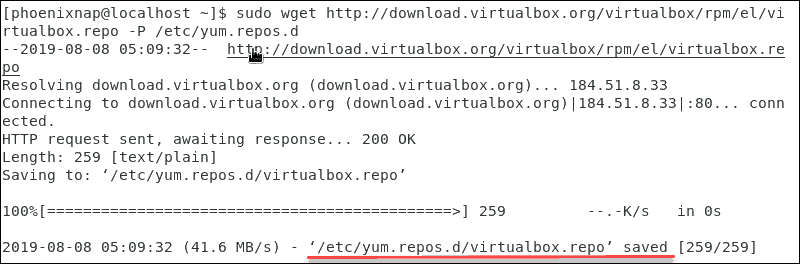
Step 3: Install VirtualBox 6.0
Install VirtualBox 6.0 from the downloaded repository:
sudo yum install VirtualBox-6.0The system prompts you to accept the GPG key. Enter y to confirm.
After the installation has finished, check the status of the VirtualBox Linux kernel module service:
sudo systemctl status vboxdrvThe output confirms that the service is active, and provides a timestamp.
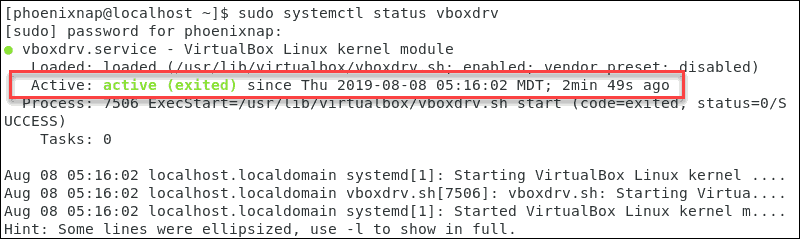
Step 4: Install Oracle VirtualBox Extension Pack (Optional)
Additional packs for functions like the use of USBs, remote desktop protocols, or disk encryption need to be installed separately.
To download the extension VirtualBox pack, enter:
wget http://download.virtualbox.org/virtualbox/6.0.4/Oracle_VM_VirtualBox_Extension_Pack-6.0.4.vbox-extpackThe terminal confirms that the packs have been downloaded.
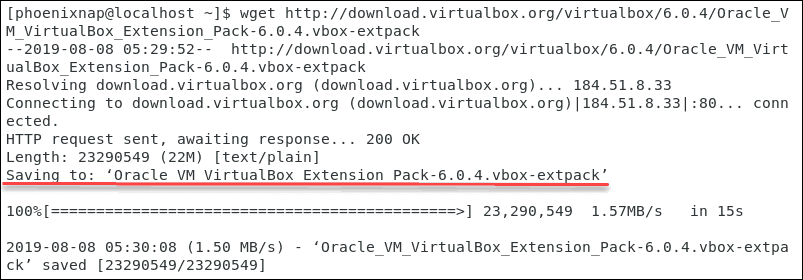
Next, import the pack to VirtualBox:
sudo VBoxManage extpack install Oracle_VM_VirtualBox_Extension_Pack-6.0.4.vbox-extpackConfirm that you agree to the terms and conditions with y. The system confirms the successful installation of the extension pack.

Step 5: Start VirtualBox
To access the newly installed VirtualBox, use the command:
VirtualBoxThe VirtualBox manager interface will prompt you:
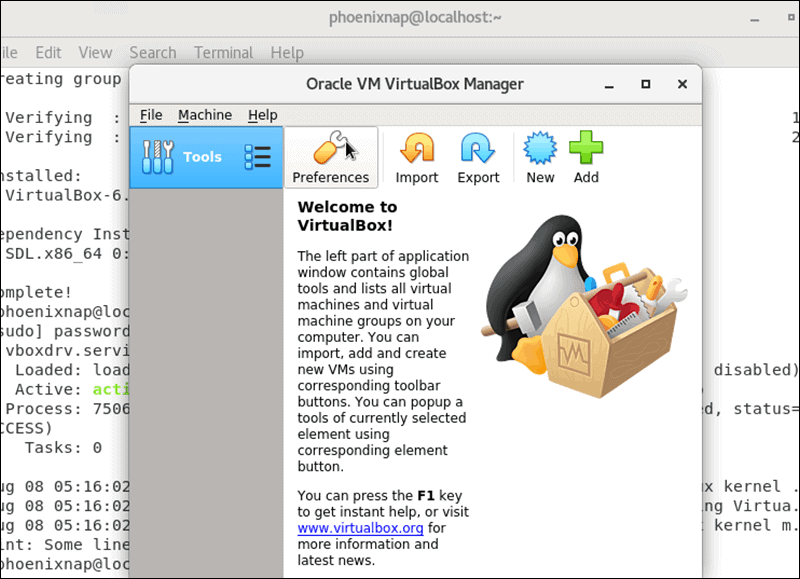
Alternatively, you can use the graphical interface and access the application:
Application >> System Tools >> Oracle VM VirtualBox
Conclusion
By following these instructions, you have learned how to install VirtualBox on your CentOS 7 system.
VirtualBox provides a simple, cost-effective method for setting up multiple virtual environments. Always consider the physical limitations of memory and processing power of your host machine.
Learn more about VirtualBox and its features by referring to our article Virtualbox Vs VMware.