Introduction
UEFI and BIOS are two types of motherboard firmware used during startup to initialize the hardware and load the operating system. They also determine the device boot priority and allow users to customize hardware and software settings.
Both firmware types serve the same purpose, but UEFI is newer and offers more customization options and features.
In this article, you will learn about UEFI and BIOS and how they differ.
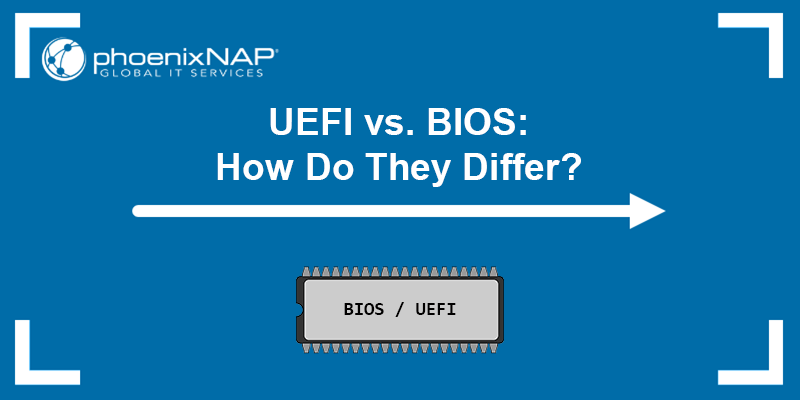
What Is UEFI?
UEFI is short for Unified Extensible Firmware Interface. Its purpose is to store all data about device initialization and startup in a .efi file, which is kept on a special disk partition called the EFI System Partition (ESP). The ESP also holds the bootloader responsible for booting the operating system.
The primary purpose of creating UEFI was to overcome the limitations of BIOS and shorten system boot time. UEFI uses the GPT partitioning scheme and supports much greater drive sizes.
In addition, UEFI provides better security with the Secure Boot feature, preventing unauthorized apps from booting. However, the downside is that Secure Boot prevents dual booting because it treats other OSes as unsigned apps.
UEFI runs in 32-bit or 64-bit mode, allowing it to provide a graphical user interface:
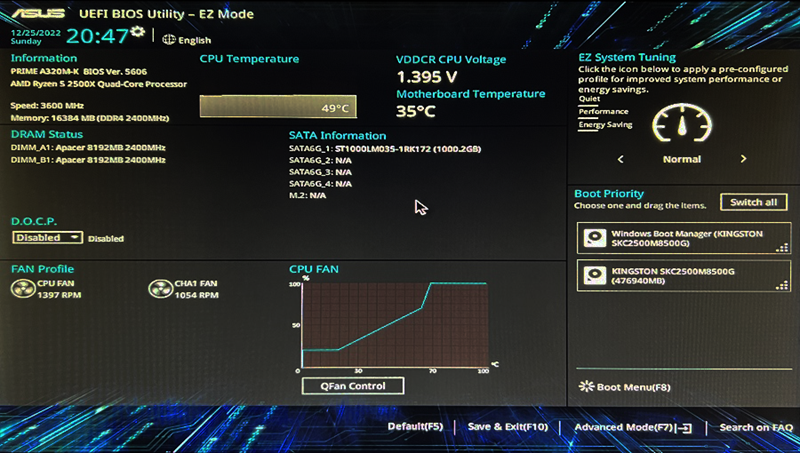
What Is BIOS?
BIOS stands for Basic Input/Output System. It is a small piece of code on a read-only flash memory chip on the motherboard called EPROM (Erasable Programmable Read-Only Memory). The chip is non-volatile, meaning it retains its contents even after the power is turned off.
The purpose of BIOS is to check settings stored in a CMOS chip to determine how the user wants the system to run and which devices to initialize - CPU, GPU, RAM, etc. After performing the device checks, BIOS looks for bootable devices and hands over control to the OS.
BIOS works in 16-bit mode, which also limits the amount of code that can be read and executed from the firmware ROM. The firmware uses the MBR partitioning scheme and supports up to 2 TB storage devices.
The image below shows an example of BIOS:
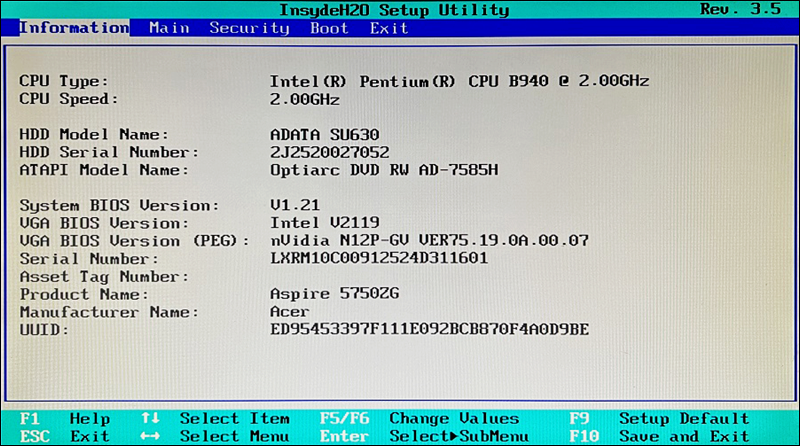
BIOS vs. UEFI: Differences
Although BIOS and UEFI are both used to kickstart the machine hardware before the operating system loads, there are some key differences between the two solutions.
The table below compares some of the key features of BIOS and UEFI:
| BIOS | UEFI | |
|---|---|---|
| Release Date | 1975. | 2002. |
| Operating Mode | 16-bit. | 32-bit/64-bit. |
| User Interface | Basic UI navigation using the keyboard. | Provides a user-friendly graphical UI with mouse support. |
| Partition Support | Up to four physical partitions. | Up to 128 physical partitions. |
| Partition Size Limit | 2 TB. | 18 exabytes (~18.8 million terabytes). |
| Performance | Performs best on older 16-bit systems. | Faster boot time and better performance compared to BIOS. |
| Storage | System initialization information stored in a dedicated chip on the motherboard. | System initialization information stored in a .efi file on the hard drive. |
| Security | Password protection. | Secure Boot feature. |
Release Date
UEFI is a newer firmware developed for more recent machines. Therefore, it offers greater scalability, better performance, programmability, and security.
Operating Mode
UEFI runs in 32-bit or 64-bit mode, while BIOS operates in 16-bit mode. The support is another result of the age difference and the hardware they are designed for.
User Interface
UEFI offers a graphical UI and allows users to navigate the software using the mouse and keyboard. This GUI immediately provides a system state overview from the included graphs and charts.
On the other hand, BIOS offers a basic UI that can be navigated only by using the keyboard.
Partition Support
BIOS uses 32-bit entries in its partition table, which limits the total physical partitions to only four. Moreover, BIOS can only boot from partitions up to 2.2 TB in size, which is an obstacle for systems with higher-capacity drives.
In contrast, the UEFI GUID partition table uses 64-bit entries and supports up to 128 physical partitions. Additionally, the theoretical size limit for bootable drives in UEFI is over nine zettabytes, which is one of its key advantages.
Performance
Although BIOS works seamlessly in older, 16-bit systems, it only has 1MB of space in which it operates. This space constraint makes the boot process slow on modern machines. In addition, BIOS has to load the bootloader, a separate program that loads the operating system.
On the other hand, UEFI is built for modern machines, and it stores all the boot information in a .efi file on the ESP partition. The partition also contains the bootloader, making the boot process more efficient and faster since UEFI directly boots the OS.
Security
BIOS offers password protection to allow system access to authorized users only. Setting up a password prevents users from booting using removable media and making changes to BIOS settings.
On the other hand, UEFI has the Secure Boot feature, which guarantees that only software trusted by the Original Equipment Manufacturer (OEM) can boot the device. That means that UEFI prevents the computer from booting from unauthorized/unsigned applications.
When the machine starts, UEFI checks the signature of each piece of boot software, drivers, and OS to see if the signatures are valid. A successful check means the OS can take control of the computer.
Note: Entering BIOS or UEFI depends on the PC manufacturer. Common keys are: F1, F2, F10, F11, F12, Esc, or Delete.
BIOS vs. UEFI: Which Is Better?
At a base level, UEFI and BIOS are similar, functional, and perform well. Although UEFI is a newer software solution, it is not always necessary to use UEFI.
In some cases, BIOS is a better option. For example, dual booting is much simpler with BIOS, as UEFI can hinder the process by treating the other OS as an unsigned app.
In addition, BIOS and MBR partitioning also work fine if you are not using storage devices over 2TB. If you are not a fan of the UEFI GUI and want a simple interface, you can switch to BIOS if your system supports it.
In contrast, use UEFI for faster boot time and when you have hard drives larger than 2 TB. UEFI also performs better when initializing the hardware, although the speed improvement might not significantly improve total boot time.
UEFI also allows developers to utilize the UEFI shell environment and execute commands from other UEFI apps, which can further optimize system performance.
Lastly, UEFI is recommended when system security is crucial. Since only authentic drivers and services can load at boot, UEFI prevents potential malware infections.
Many tech giants, such as HP, IBM, AMD, Intel, Apple, Microsoft, and Dell, have stopped using BIOS and are switching to UEFI. That means BIOS is slowly becoming deprecated, and most modern machines already ship with UEFI.
Conclusion
This article has presented the differences between BIOS and UEFI, two motherboard firmware solutions enabling system startup. Using the information provided in this guide, you should be able to decide which solution fits your needs, and what their benefits and drawbacks are.
Next, learn the difference between x64 and x86 systems and choose the right architecture for your business.